How to Use FBDownloader on iPhone and iPad
Want to download videos from Facebook to your iPhone or iPad but don't know how because Facebook doesn't support direct download? Don't worry! With FBDownloader.to, you can save Facebook videos in HD, 2K, 4K quality to your device quickly, for free, without any app.
What does FBDownloader.to support?
- Download Facebook videos in high quality (HD, Full HD, 2K, 4K)
- Download public and private videos
- Convert Facebook videos to MP3
- Compatible with all browsers, no need to install application
Start by copying the Facebook video link
Step 1: Open the Facebook app on your iPhone or iPad.
Step 2: Find the video you want to download, press the Share button.
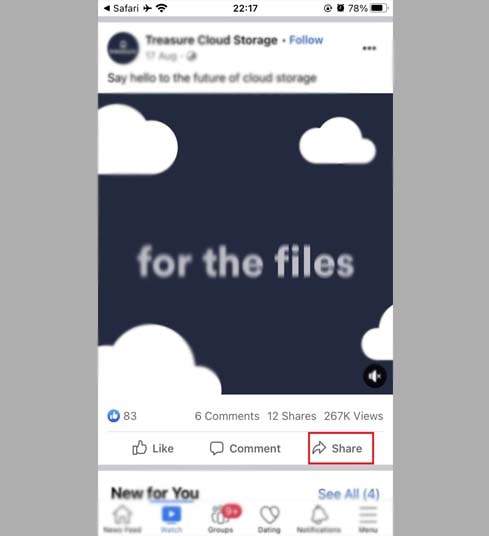
Step 3: Select Copy Link to save the URL to clipboard.
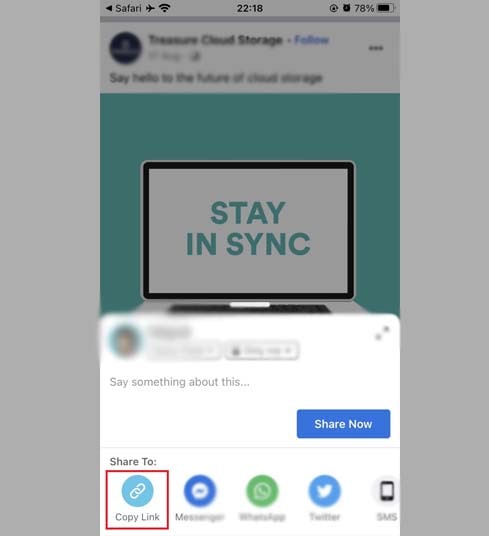
Method 1: Download Facebook videos on Safari (iOS 13+ or iPadOS 13+)
Safari has supported download manager since iOS 13, very convenient!
Steps:
Step 1: Visit FBDownloader.to using the Safari browser.
Step 2: Paste the Facebook video link into the input field and press Download.
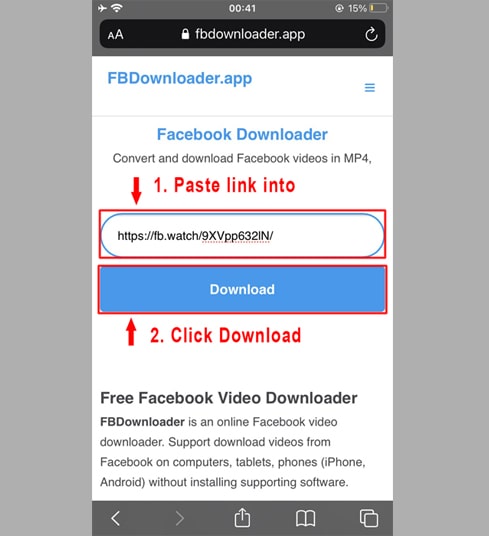
Step 3: Select format (MP4/MP3) and quality (SD, HD, 1080p, 2K) → Click Render or Download, wait for a few seconds to process.
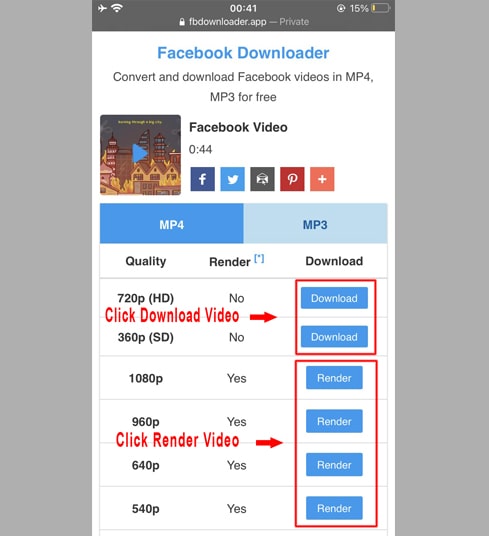
Step 4: When the download confirmation message appears, select Download → The file will be saved to the Files folder.
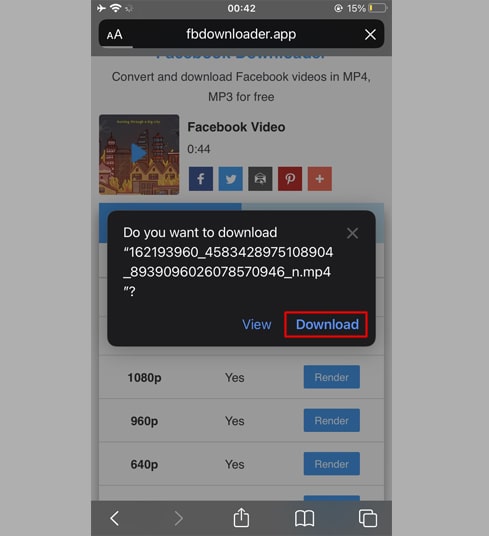
Step 5: Go to Files app → Downloads, hold on the video → select Share → Save video.
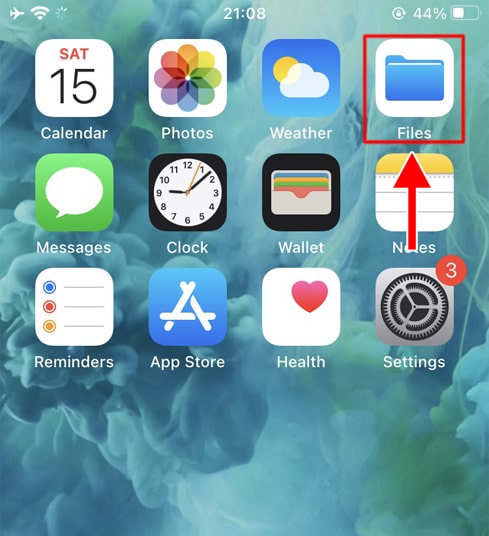
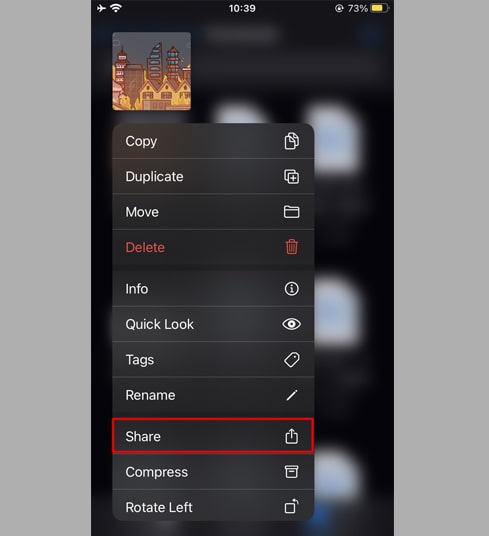
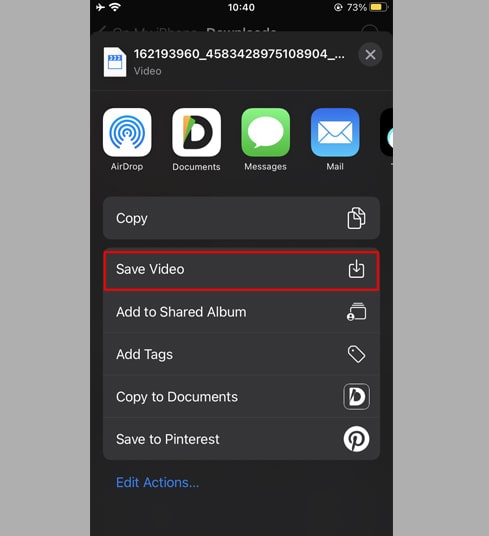
Step 6: Open Photos and enjoy the video you just saved.
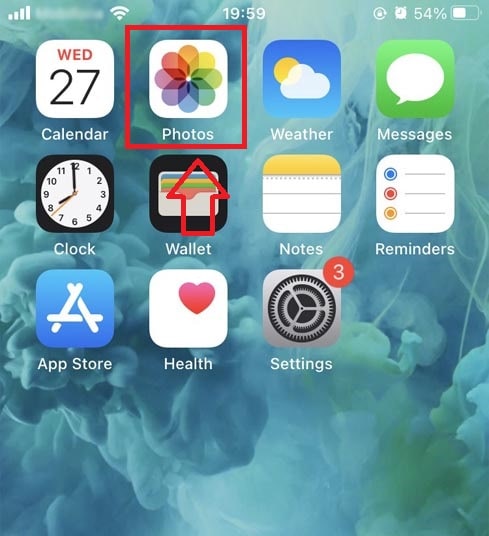
Method 2: Download Facebook videos using Documents by Readdle app (iOS 12 or below)
To do this you need to use a free file management app called Documents by Readdle, which will work on most iOS devices.
Step 1: Download the Documents by Readdle app from the App Store.
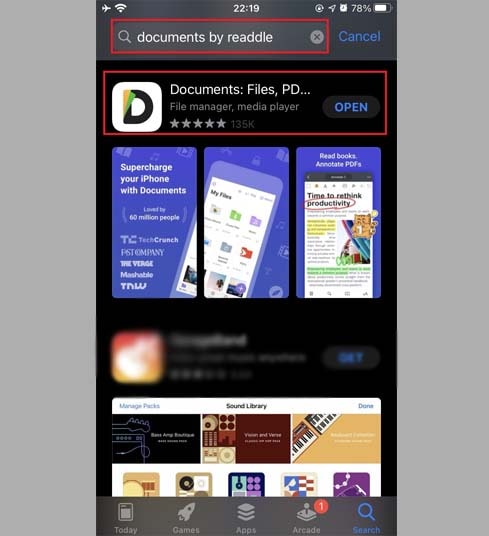
Step 2: Open the app → tap the browser icon (compass).
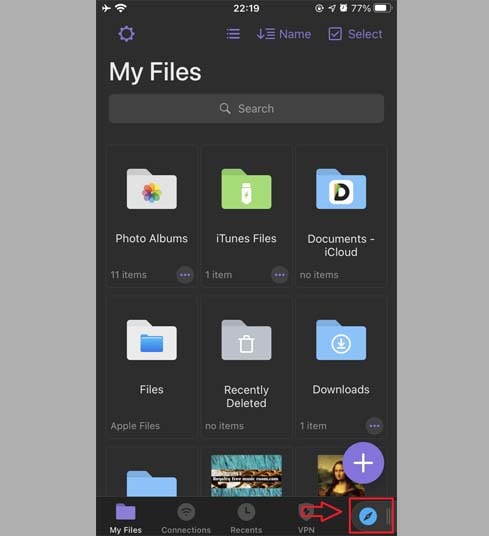
Step 3: Access FBDownloader.to from the built-in browser.
Step 4: Paste the Facebook video link → select Download.
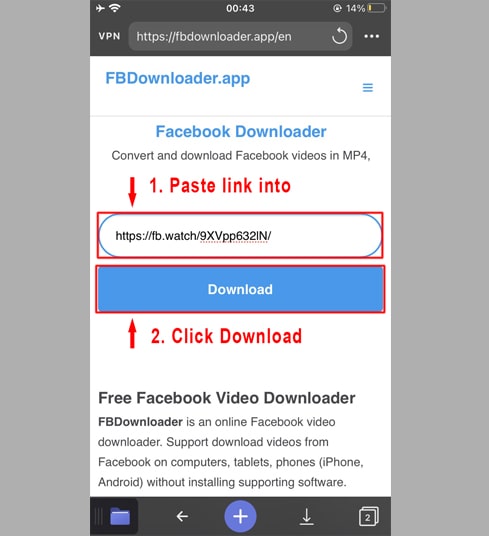
Step 5: Select quality & format → click Render or Download.
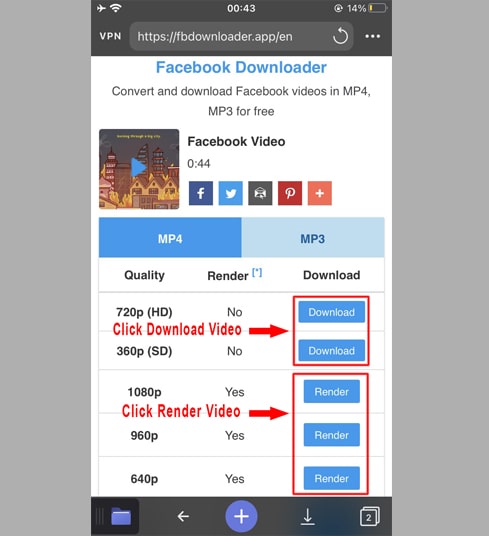
Step 6: Name the video and press Done to start downloading.
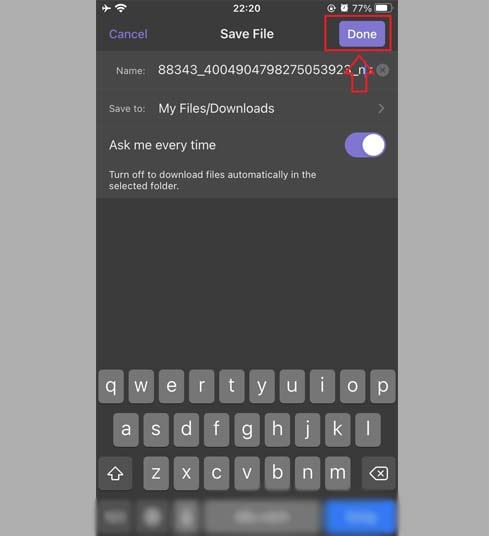
Step 7: Go to My Files → find the video in the Downloads folder.
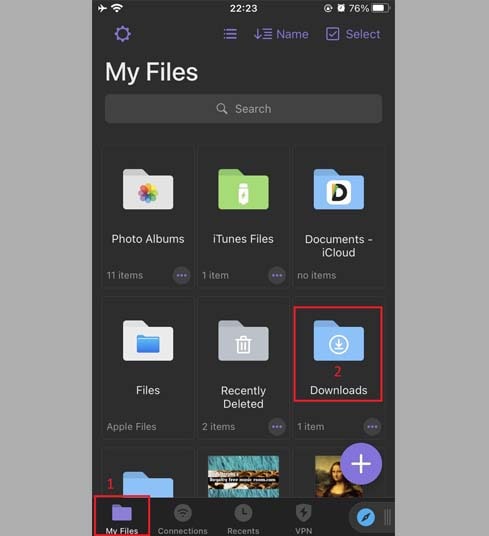
Step 8: Tap the three dots → Move → Photo to move the video to the gallery.
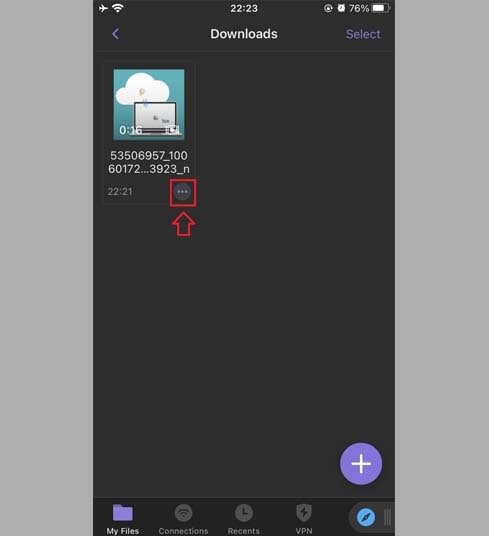
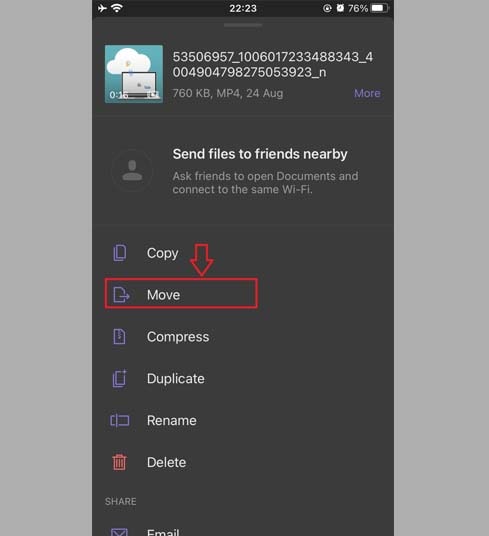
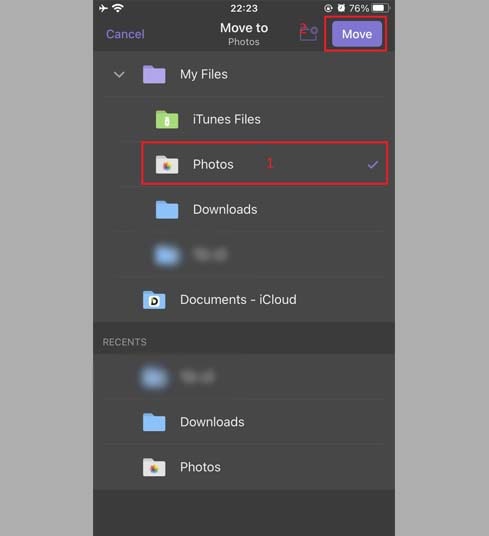
Step 9: Open the Photos app and play the video you saved!
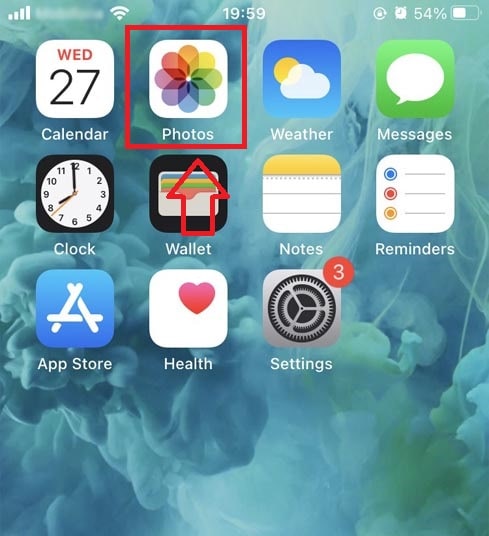
Note
- For videos in HD+ quality or higher, Facebook separates the video and audio. FBDownloader will automatically combine them for you, but this process may take a few extra seconds to process.
- For private videos or closed group videos, use the Download Private Facebook Videos feature and follow the instructions to download these videos easily.
During use, if you encounter an error, please contact us for support: web.fbdownloader@gmail.com